We provide a list of common issues that you may have with Voice Spice.
What is Voice Spice?
Voice Spice is a free, fun, and easy-to-use service that lets you record and morph your voice to various other voices, such as a scary hell demon, a funny little space squirrel, and more. All you need is just a microphone and a Web browser with the Flash plugin. There is no software to download!
Just pick a new voice, record a message, and let Voice Spice do the work. After that, you can share the message your buddies via Web link, Facebook, or Twitter feed.
Give Voice Spice a try, click here to navigate to the Online Voice Recorder.
No Audio Plugin
On the latest Chrome and Firefox browsers you do not require the Flash plug-in to record. Other browsers (such as Internet Explorer on the PC or Safari on the Mac) may require the Flash plug-in. You will need to either update your browser to a recent version or update your Flash Plugin.
Click here to update the Flash Player.
Once you have updated the Flash Player, then refresh your browser page.
Many mobile devices will not have an option for recording with Voice Spice on a Web browser. Some of the latest Android Web browsers such as Chrome (version 32.0) and Firefox (version 25.0) should work. If you have an iPhone or iPad, try using
the Voice Spice for iOS app.
If you have an Android device, try using
the Voice Spice for Android app.
How To Configure The Microphone
A microphone is required for recording your voice. Make sure that you microphone is plugged in, not muted.
On some browsers, the Flash plug-in is required to record your voice. If your browser does not require Flash to load Voice Spice, then skip to "How to Record". If you browser requires Flash then click on the Microphone Button  . This will open the Flash Player microphone settings:
. This will open the Flash Player microphone settings:
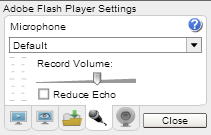
This window allows you to choose the microphone source for the recording as well as adjust the volume levels. It's important to find the correct device in the "Microphone" list. If you get no signal in the graphic volume meter, try setting the Microphone picker to Default or the name of the microphone that you are using.
Make sure that the record volume slider is set high enough to register a signal of your voice in the graphic meter when you talk. Meter movement in the range of 50-70% is ideal. To avoid clipping distortion, you should reduce the volume slider if the meter registers the maximum limit.
How To Record
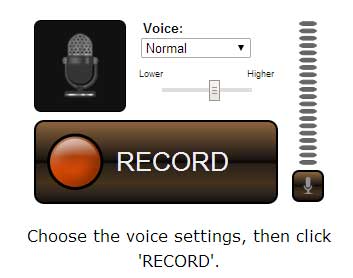
To record your voice, you will need to do the following:
- Choose the "Voice" you would like to use for transformation. By default it is set to "Normal" which should sound like yourself. However you can opt to change your voice to the Hell Demon, Space Squirrel, Robot, Man, or Woman.
- Adjust the pitch level slider. Move the slider to the right if you want the recording to sound higher in pitch; move the slider to the left if you want the recording to sound lower pitch. Note that the "Normal" voice is unaffected by this setting.
-
Click the RECORD button. This starts the voice capturing process. Once you are done with your message, click Stop. You should see indicators showing the recording is being processed and morphed.
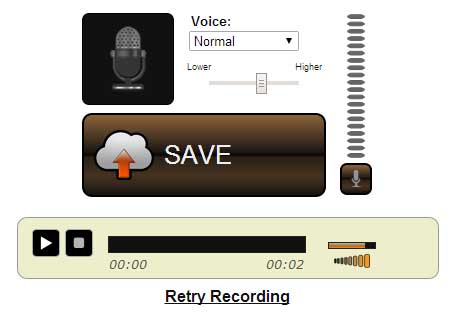
Once Voice Spice has finished capturing and processing the audio, your recording will be played back. You can use the player to review your recording as much as you wish.
If you do not like the recording and would like to try again then click the retry recording link. If you like the recording and want to save or share it with others, click on the "SAVE" button.
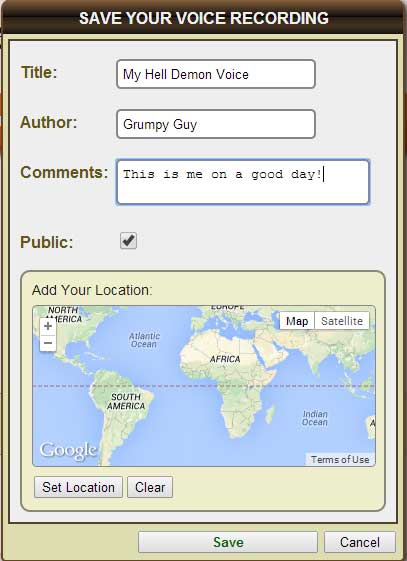
Choose your title, author name, and add comments provide your listeners with some information about your recording. You can also choose to make your recording publicly available or even add a geo-location tag. This allows you recording to appear on the Voice Map of the World page.
Once you are done adding details to your recording, click the "Save" button to complete the process.
How To Share Your Recording
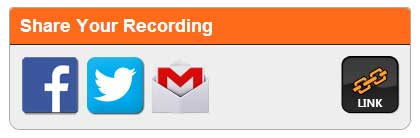
You can share your recording on Facebook, Twitter, Gmail, and more! And you can also get links to playback and manage your recording.
How Long Are Recordings Saved?
This varies according to how busy the Voice Spice service gets. But generally the recordings are kept at least 90 days.
Get Silence During Recording
Likely your microphone isn't connected, is muted, or the volume is set too low for the device. Also check
How To Configure The Microphone
for informationon setting up your microphone to work with the Flash Player.
Audio Quality is Poor
Audio quality is directly related to the microphone quality. In general, stay away from webcam microphones since they tend to be noisey. A basic USB headset or desktop microphone is ideal. Contact us if you need more specfic information on the types of microphones that would work best.
If the microphone is of decent quality and you are still having poor audio quality, then check your volume levels. If the microphone level is set to high then that will lead to distortion. Keep the volume graphic meter moving between 50-70% range when you talk.
Try experimenting with the pitch slider. If the voice sounds muddy then move the pitch slider to the right (higher pitch). If the voice sounds to squeaky then move the pitch slider to the left (lower pitch).
Recording on IPhone or Other Mobile Devices
Voice Spice can record on many mobile devices, including the iPhone, iPad, and many Android devices. On the Android, some of the latest Web browsers such as Chrome (version 32.0) and Firefox (version 25.0) should work.
If you have an iPhone or iPad, try using
the Voice Spice for iOS app.
If you have an Android device, try using
the Voice Spice for Android app.
More Voices!
Voice Spice currently has five voice transforms. If you have interest in seeing more voices, let us know! You can find these voices on the Voice Spice
Online Voice Recorder page.
If you can't wait, then try
MorphVOX Pro.
It is a desktop product which has many more voices and can be tweaked in many other ways.